 Automator Tutorial
Automator Tutorial
 Home
Home
System Compatible:

Third Tutorial
For the third tutorial, we will use Services,
a powerful Mac OS X system to shortcut application from menu.
Mac Integration
In TextEdit, when you select a word and Ctrl-click it, you have this menu:
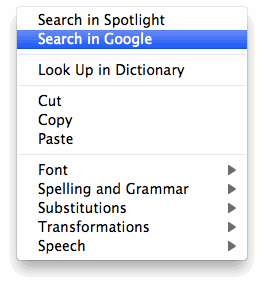
and you can search the selected word in Google from that menu.
You can create a similar action from Automator, to search in Yahoo per example,.
Script Creation
We will create a service usable with any selected word to search in a particular website.
You need to download this action and install it on Automator.
Search It.action is a small action to search input text
on several Search Engines (Yahoo, Wikipedia, Amazon and Bing),
it had been created to illustrated the tutorial.
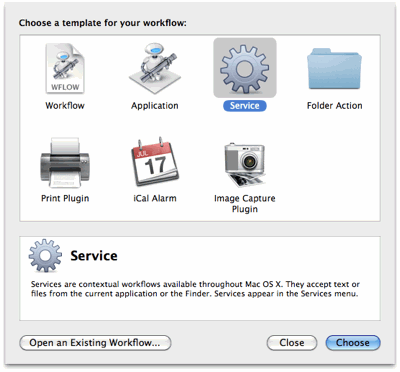
Create a new Service with Automator.
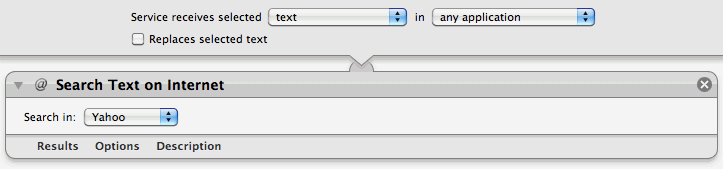
Add Internet >> Search Text on Internet.
Choose the website where you want to searching on.
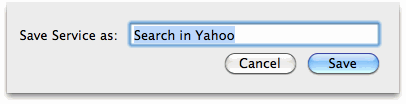
Then press File >> Save and choose a name for the service,
Search in Yahoo by example.
Utilisation
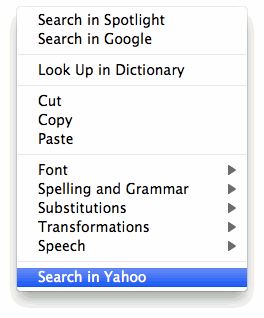
Your service is available from the Ctrl-click menu for any text field based application
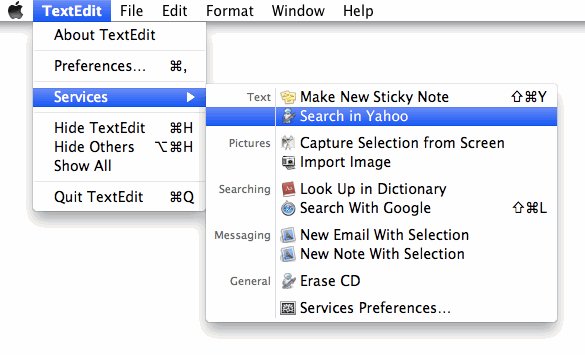
And from Application Main Menu >> Services >> Search in Yahoo for any application.
Services Mangement
Services created with Automator are saved in workflow file,
to edit or delete yours services, go to ~/Library/Services/ folder
you can edit service with Automator directly from the workflow file.
PS: A service can have only a name and every service have a different name.
 Last Updated: 29/1/10
Last Updated: 29/1/10

 Automator Tutorial
Automator Tutorial
 Home
Home

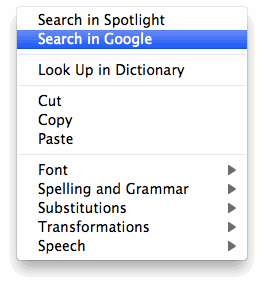
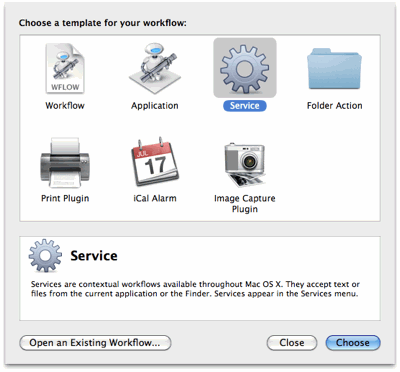
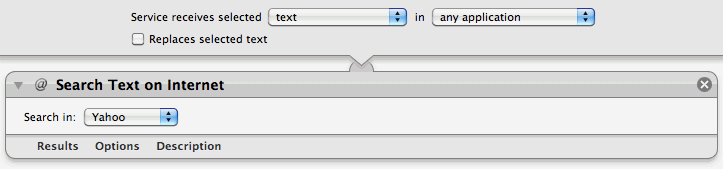
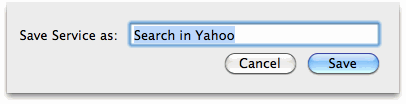
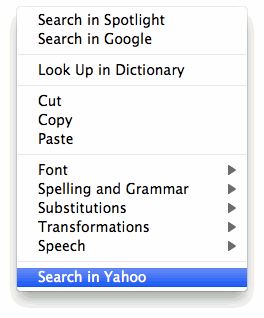
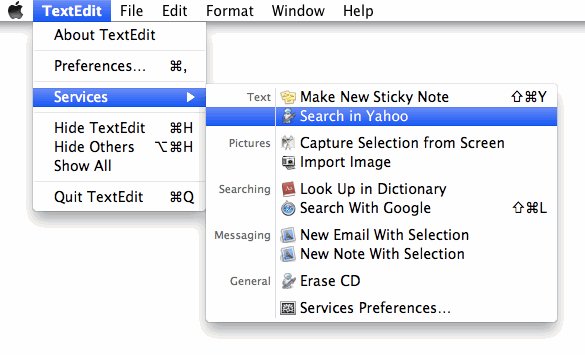
 Last Updated: 29/1/10
Last Updated: 29/1/10