 Automator Tutorial
Automator Tutorial
 Home
Home
System Compatible:


Second Tutorial
For the second tutorial, we will create a script to open a webpage at user's login.
Script Creation
To do that, we need to give some URL to open and ask automator to open them.
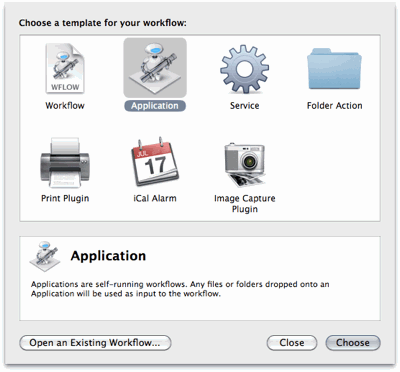
Create a new Application with Automator.
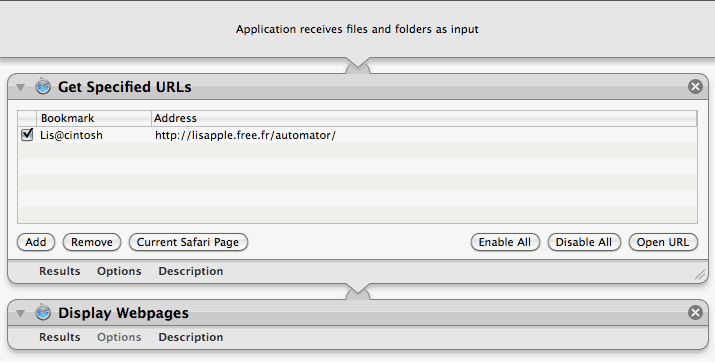
Add Internet >> Get Specified URLs and Display Webpages.
The Display Webpages action accepts web URL in input
and Get Specified URLs provides them.
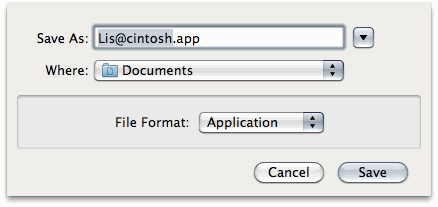
Don't forget to save it: File >> Save As....
Setup
We will now switch to System Preferences from the Dock or the Applications folder.
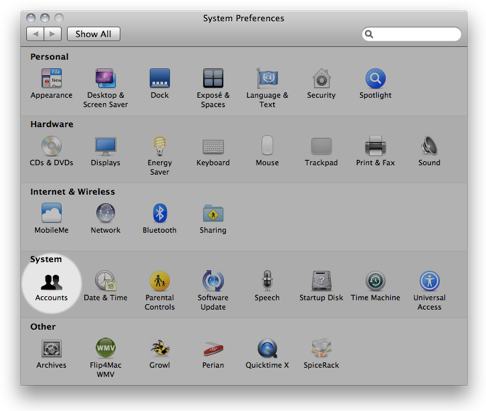
And select Accounts preference.
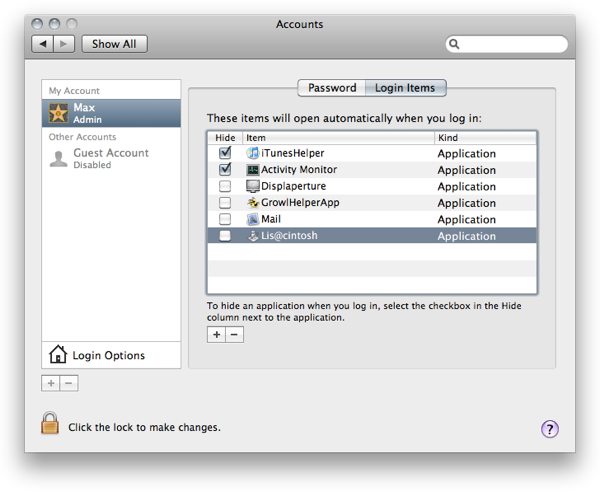
Go to Login Items tab and drag the previous application created.
Utilisation
You can now reboot your mac to use this script.
To stop it, go to System Preferences >> Accounts >> Login Items
and delete you application.
 Download Script
Download Script
 Last Updated: 6/12/09
Last Updated: 6/12/09


 Automator Tutorial
Automator Tutorial
 Home
Home


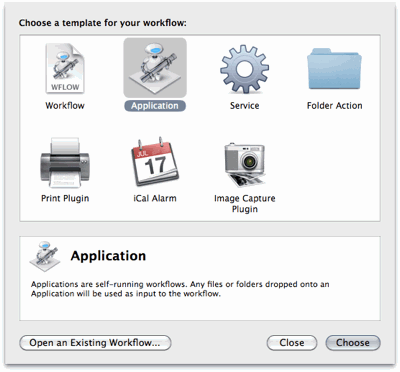
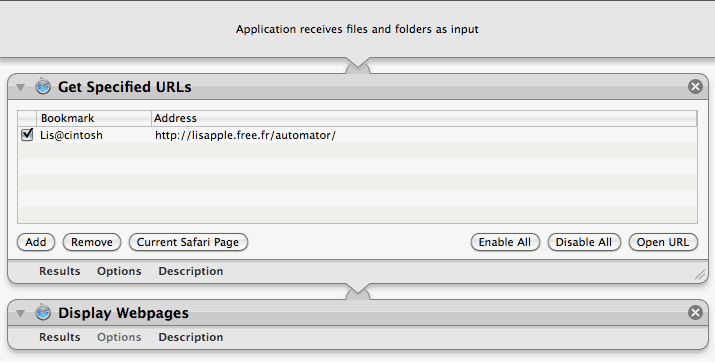
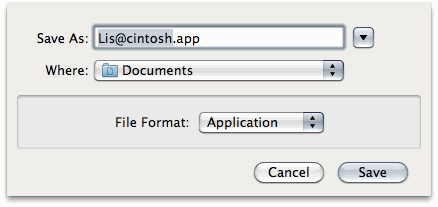
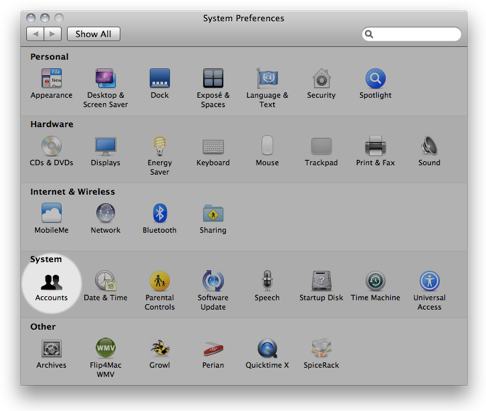
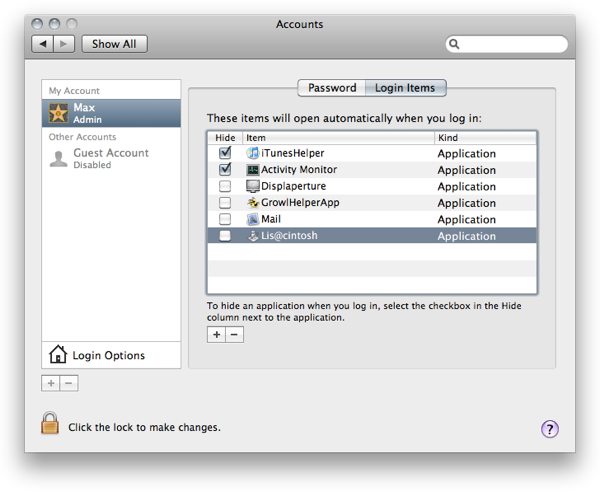
 Last Updated: 6/12/09
Last Updated: 6/12/09